Help
Install
as a standalone app to the home screen of your mobile device
( Smartphone,
Tablet)
Tap/Click Install button, or follow the manual instructions below:
Install
Apple:
- Type "biblestudyapp.com" into your web browser (Safari)
- Tap the share icon (
 ) on your web browser
) on your web browser - Scroll and select "Add to Home Screen" from the options
- Confirm installation by tapping the "Add" button
- Type "biblestudyapp.com" into your web browser (Chrome)
- Tap the "three dot" icon to open the menu on your web browser
- Tap Install app
- Confirm installation by tapping install
Home
 Logo (click/tap to return to home page)
Logo (click/tap to return to home page)
Dialog box
 Book and Chapter selection dialog
Book and Chapter selection dialog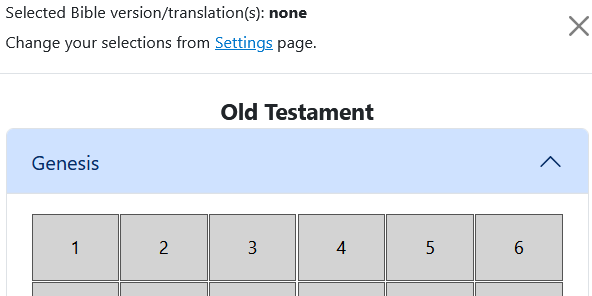
1. Choose one or two Bible versions/translations from the Settings page.
(Selected abbreviations will display in bold. If there are no selections (e.g. none), then KJV will be the default)
2. Choose a Book of the Bible via the accordion selections
3. Select a chapter number
Bible chapter audio narration
A Book-Chapter-Number title header may contain a volume-up icon.
Currently supported Bible versions: English (KJV), English (ESV), and Español (RVS).

Click/tap on the icon to open a dialog box and listen to the specified chapter.
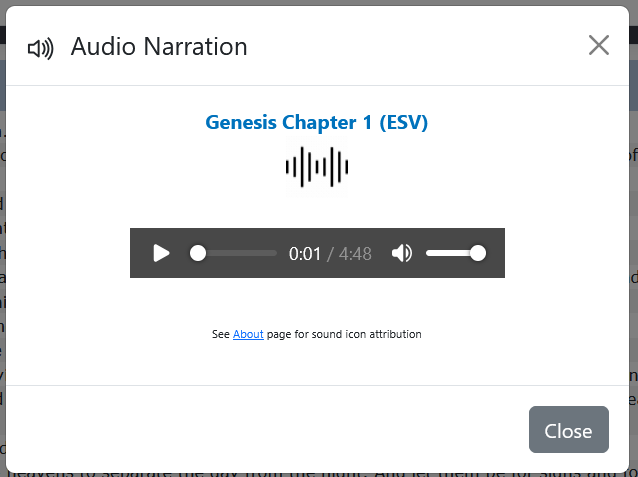
Bible text
Read and navigate to the next (or previous) chapter by clicking/tapping the right (or left) chevrons.
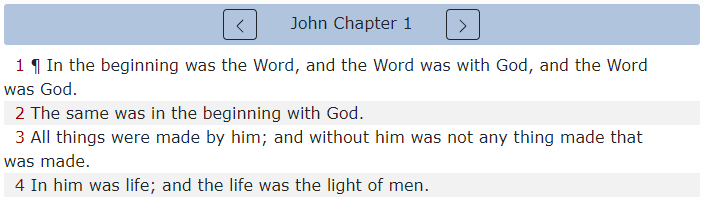
Read parallel passages viewed interleaved when two Bible versions/translations are selected.
(Translations will display in the order they were selected.)
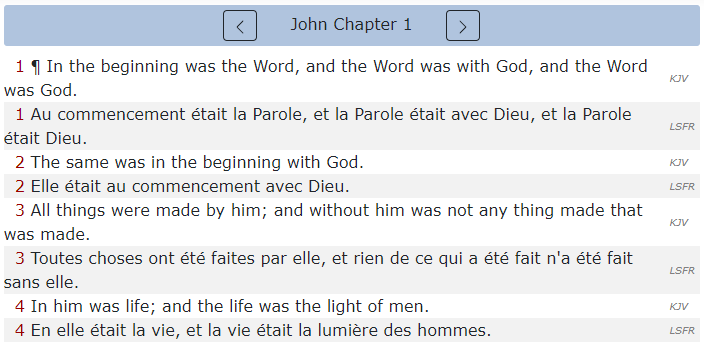
Read the KJV with Strong's numbers.
Note: Also, read Reina-Valera 1909 (Spanish) with Strong's numbers
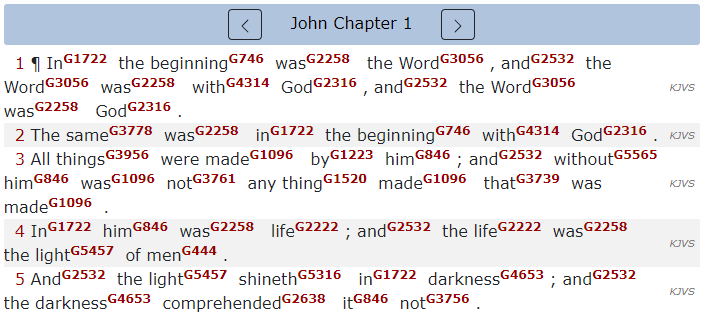
Click/Tap any Strong's number superscript will open a dialog box containing it's definition.
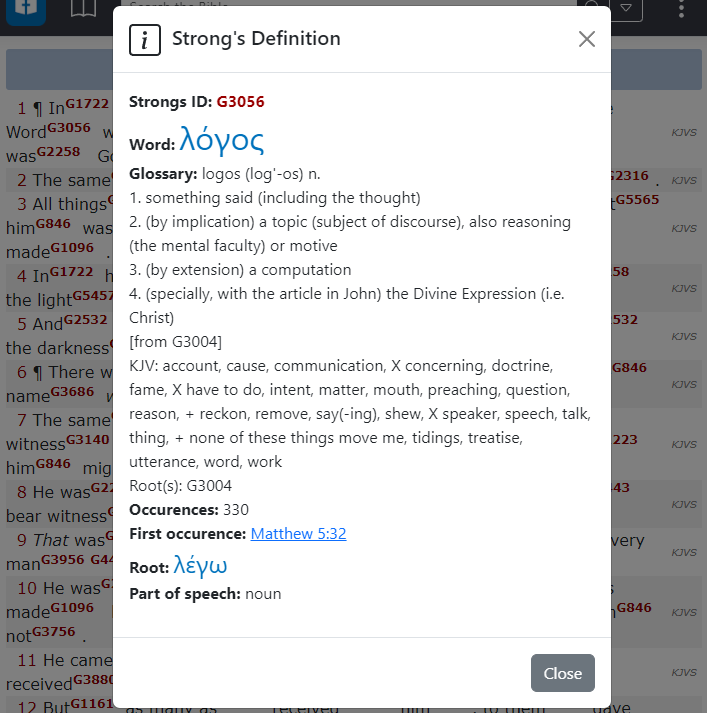
Search

Use the Search field to navigate to a Bible chapter (e.g. John1)
or verse reference (e.g. John1:29),
or search by a word, words, or "phrase"
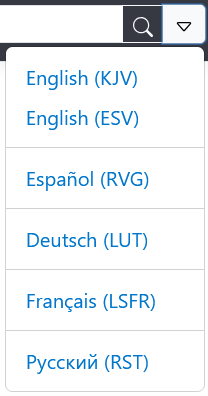 Search a specific Bible version/translation (if not already selected from the Settings page.)
Search a specific Bible version/translation (if not already selected from the Settings page.)Entering a search term will generate a hit chart across the books of the Bible, as well as provide the list of verses with the highlighted search term.
Click/tap on a verse reference to navigate to the specific Bible passage.
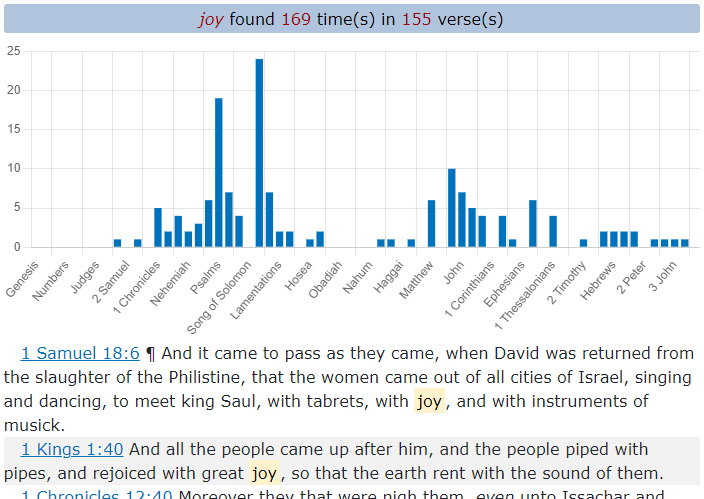
More
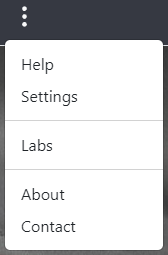 Additional links to explore. Labs page will contain new features to try out.
Additional links to explore. Labs page will contain new features to try out.
Settings
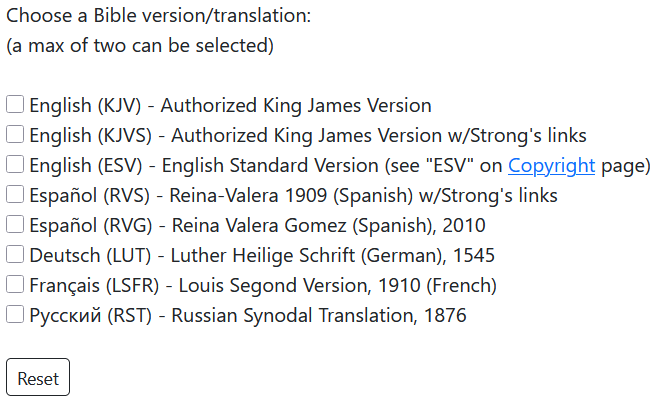
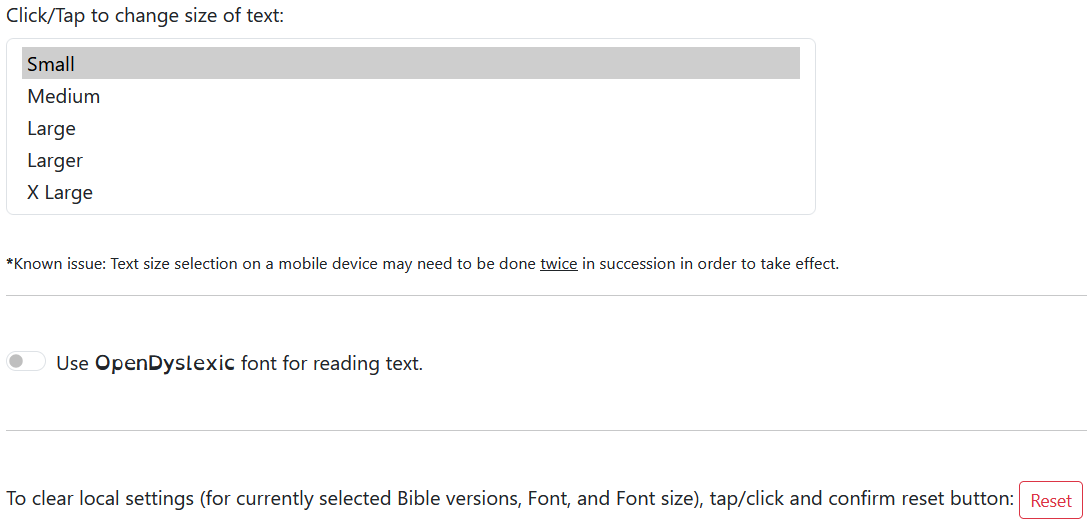
Change current font size, typeface, etc.
*Known issue: Text size selection on a mobile device must be done twice in succession in order to take effect. (we are looking into this )
Note(s)
- Currently, all displayed Bible verse references are in English regardless of selected and/or saved translations.